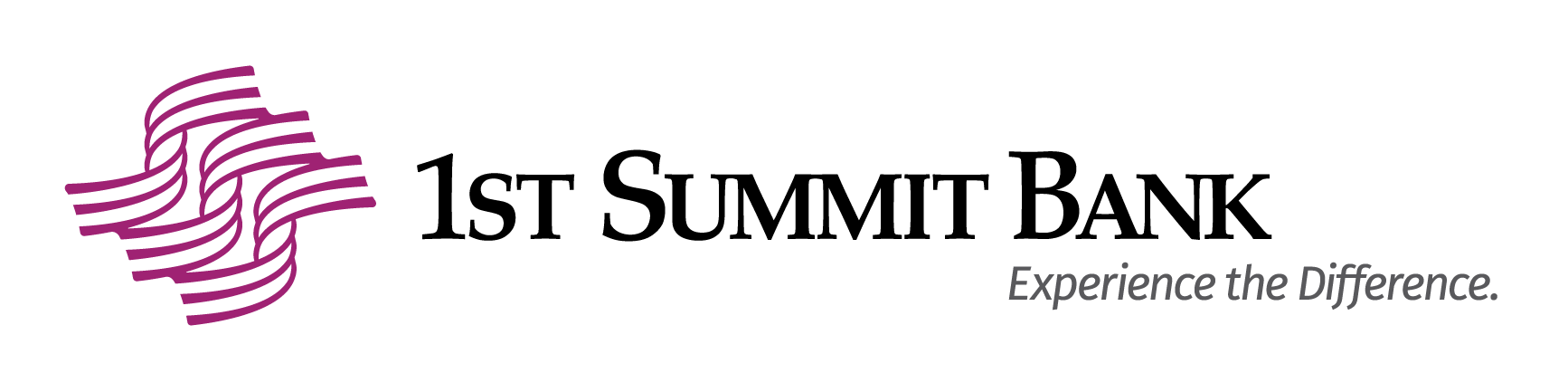1st Summit Bank Debit Card MyCardRules App
Connect your 1st Summit Bank debit card to a secure app that enables you to manage and monitor all aspects of your debit card in real time. The MyCardRules app puts you in control of how, when, and where your card is used.
| Download the App for iPhone | Download the App for Android |
Set Up the App
Download the MyCardRules app to your smart phone from the App Store (iPhone)™ or Google Play (android phone)™.
- Select NEW USER. (A)
- Enter the requested information when prompted – enter your debit card number, the expiration date, the security code, and your username and password.
- Set controls and alerts on your debit card.
What You Can Do from the MyCardRulesApp:
-
- Turn your card on or off (B)
- Set spending limits based on a certain dollar amount, transaction type, or merchant type
- Get instant alerts when a card is used or for certain transaction types (like if the card is declined) (C)
- Choose a specific region where the card can be used or restrict usage based on your mobile device’s location
- Set parental controls and monitoring
- Share your card with dependent cardholders. Once they register your card in their app, they can start using it, but only within the limits you set.
You control HOW, WHEN, WHERE, and WHO uses your cards for an extra layer of security and peace of mind.